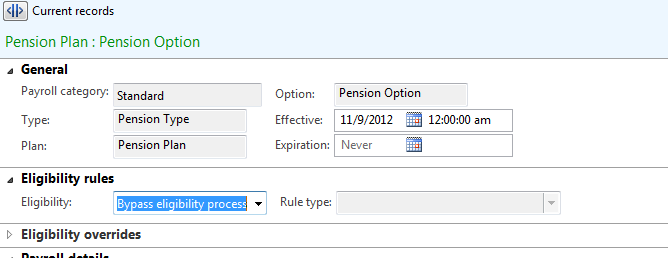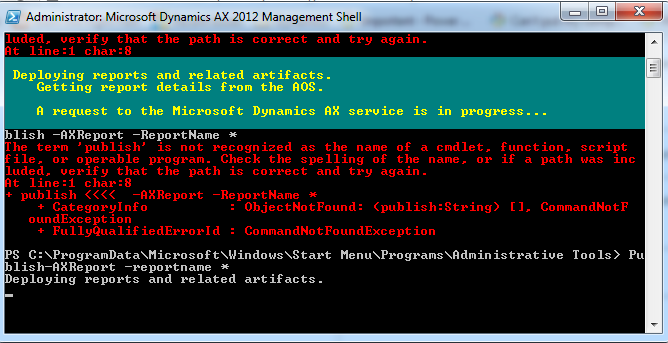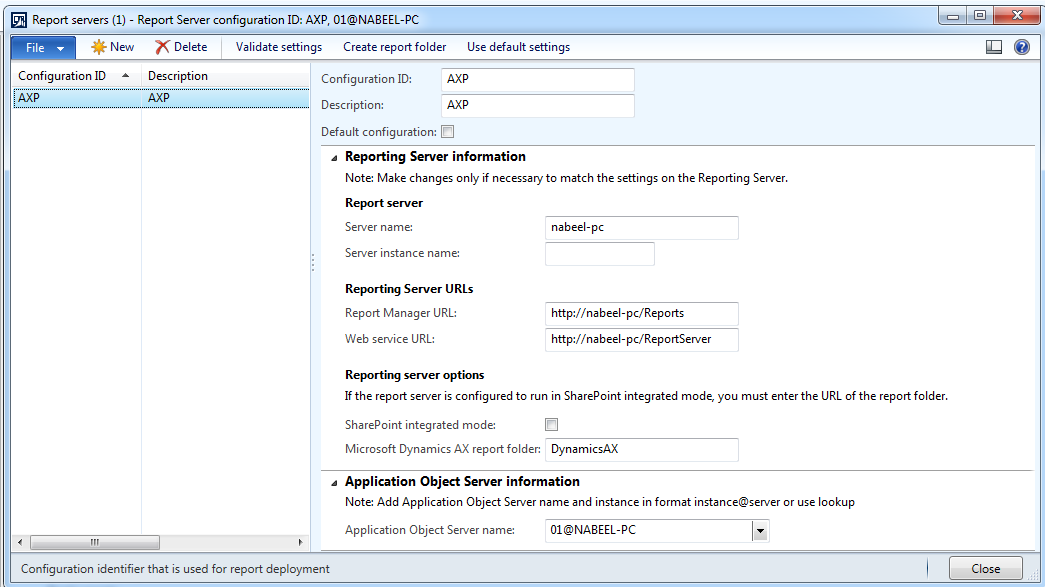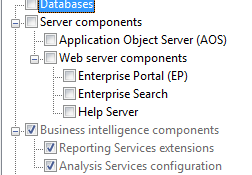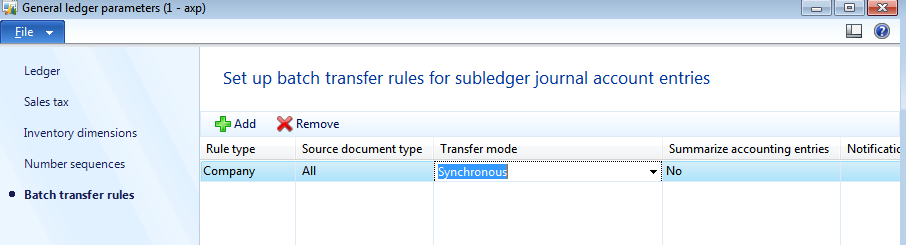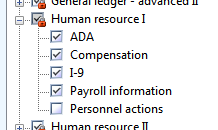Financial Dimensions in Payroll Earning and Pay Statements - Payroll AX 2012
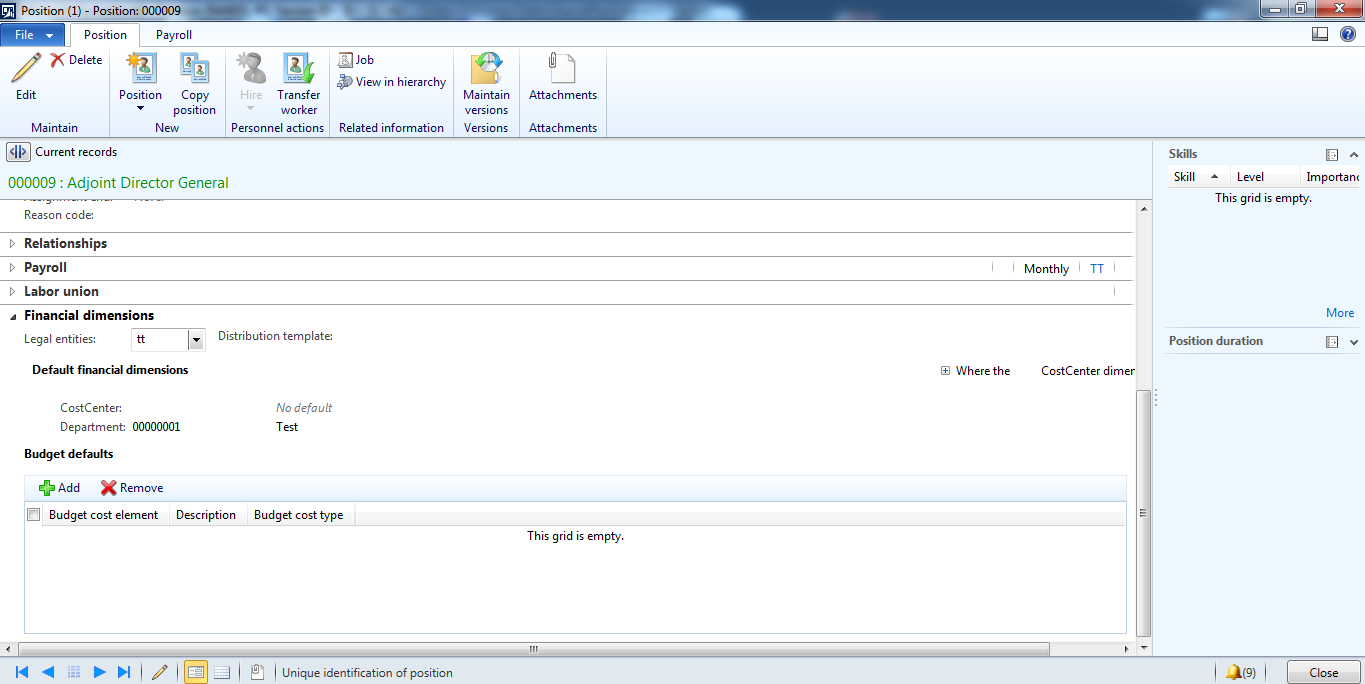
At times it is required to associate financial dimensions defaults for all the postings and submission of payroll information in AX 2012. As per our understandings, the financial dimensions are fetched from Human Resources > Common > Select any Employee > Worker position assignment (Button) Or Position can be directly selected from the Human Resources Module Human Resources > Common > Organization > Positions The default dimensions can be set from the following screen for Payroll posting earning and pay statements.